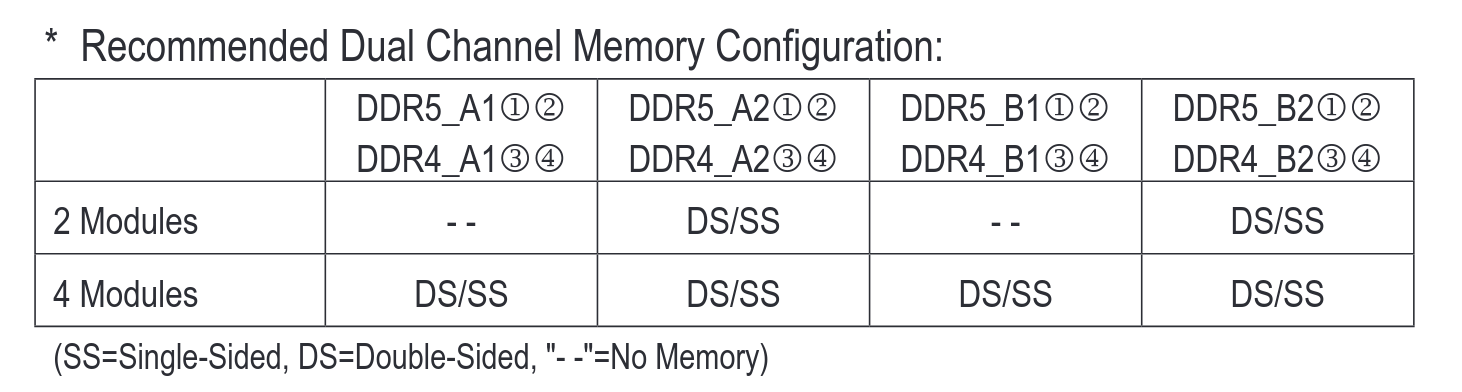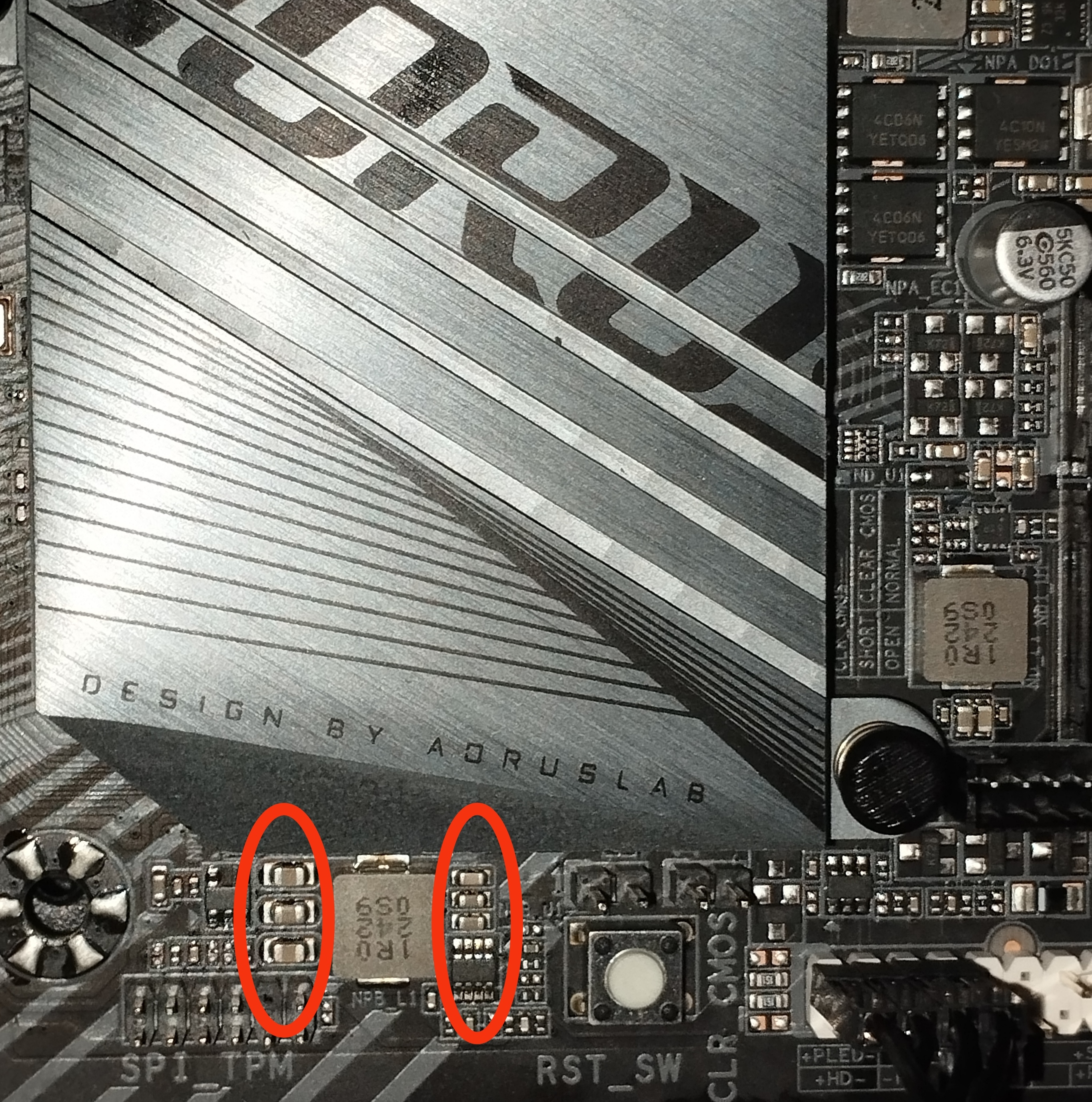Some things I would double-check:
- Make sure only the correct mb standoffs are installed and all of the correct standoffs are installed and used. Looks like there is an unused mount in one of your pictures.
- Make sure all power connections on the mb are made (there are more than just the 24 pin).
- If using a modular power supply, make sure you have the wires plugged into the correct plugs on the ps. Pcie cables might fit into the mb aux or SATA connector plugs.
- Final step is taking everything out and installing the minimum viable components. So one stick ram, no expansion cards, only boot drive, etc.