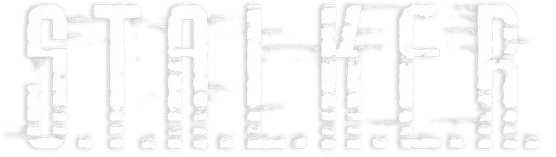Hello everyone,
I am crossposting this from /c/linux_gaming
I wanted to write a guide on how to play Anomaly on Linux which works as of 19th November 2023.
I use Arch with KDE plasma (and I also tested it with Xfce4) and it works perfectly fine, it even seems to work on Wayland session but I haven't done extensive testing. It should work for any distro as long as it has what you need. So here it goes.
Step 0: Requirements
You'll need to have Steam, Protontricks, and obviously the game files downloaded from the official sources
Step 1: Extract the game files
You can put them wherever you want, I personally chose ~/Games/Anomaly/. Essentially put the ".7z" files wherever and extract them, I do this with this terminal command:
7z x Anomaly-1.5.1.7z
and then
7z x Anomaly-1.5.1-to-1.5.2-Update.7z
Make sure to overwrite anything when extracting the 1.5.2 patch
Step 2: Add the game to steam
Open up steam, on the top right go to games > Add a non-Steam game > Browse and then navigate to and select the .exe file, then Add program.
Step 3: Set up Steam compatibility layer
On your Steam library Right click the Anomaly game and go to Properties > Compatibility and click Force the use of a specific compatibility layer and select whichever proton version you prefer. I went with Proton experimental and it works fine. After all of this is done, run it once and wait for it to crash.
Step 4: Protontricks compatibility
Now open up protontricks, I'll use the GUI via running:
protontricks --gui
Then, select the Anomaly game > Default profile > Install DLL and you'll want to select these:
- d3dcompiler_43
- d3dcompiler_47
- d3dx10
- d3dx11_43
- d3dx9
- d3dx9_43
Let it install everything then close it and launch the game via steam. You're set to go.