this post was submitted on 17 Apr 2024
1454 points (98.6% liked)
Programmer Humor
20039 readers
1195 users here now
Welcome to Programmer Humor!
This is a place where you can post jokes, memes, humor, etc. related to programming!
For sharing awful code theres also Programming Horror.
Rules
- Keep content in english
- No advertisements
- Posts must be related to programming or programmer topics
founded 2 years ago
MODERATORS
you are viewing a single comment's thread
view the rest of the comments
view the rest of the comments
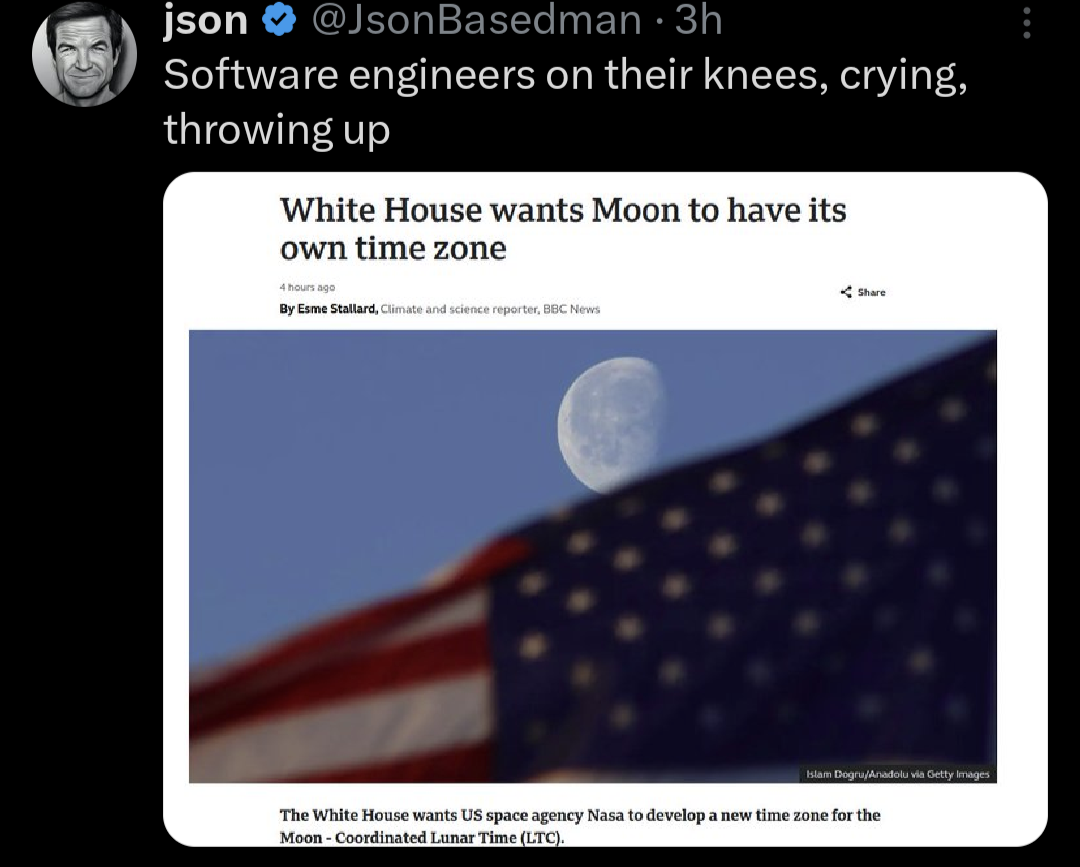
That's strange. As far as I can tell from any web searches, every version Windows still defaults to storing local time to the hardware clock and there are no reports of that changing with an update, nor is there any exposed setting control to configure this behavior outside of regedit. If you're curious enough, you can check the current setting in the registry at
HKEY_LOCAL_MACHINE\SYSTEM\CurrentControlSet\Control\TimeZoneInformation. Windows maintains the current time as UTC if and only if the RealTimeIsUniversal key is present and nonzero.I expect it's more likely some other issue would make the BIOS display an hour that's inconsistent with your local timezone. For example, maybe a bug in the BIOS, maybe a timezone offset setting within the BIOS, or maybe a dead clock battery.
I'm not a typical example. I can check that reg setting later. My PC is a Dell precision 7910 rack that I picked up second hand, running Windows 10 Pro that I self installed.
It's joined to my homelab active directory domain which has a gpo for setting NTP. I don't believe I've set any additional settings for time via policy.
The system is also set up for virtualization. I'm pretty sure hyper-V is installed and I have VMware workstation installed as well (I mainly use workstation for VMs).
The main disappointment I have with this system is split between the limited GPU space and the BIOS, neither of which I can do much about. The GPU issue is that the rack orientation of the system doesn't allow much room for a GPU to breathe so even a "good" GPU can't really get airflow, unless it's a blower style; I don't have the money to be picky about my GPU and I was donated an RTX 2080 Ti founders edition, which is definitely not a blower style cooler. Without hardware hacking the system, the card thermal throttles very quickly and doesn't get very good performance numbers. IIRC it was measuring around the same performance of a GTX 1060 or so. I moved the GPU out of the case temporarily using a PCIe riser which solved the immediate concern, and I'll be doing some minor modifications to the chassis to make it a more permanent option.
The BIOS issues are mainly that the tuning options either don't exist or are extremely limited. The BIOS will tell you about the CPU/RAM speeds and features, but won't necessarily give you options to change anything. I want to adjust my numa configuration on the unit, to better match the hardware so my os makes better threading decisions, but such options are unavailable through the normal means and I haven't dug into the Dell command line tools for the BMC/IPMI which may be able to adjust the settings. For anyone familiar with numa, what I'm seeing is that my first, say 80% of CPUs are all in one numa node, and the last eight are split. As in, the first 80%+ are in both, the next 4 cores are in numa 0 and the last 4 are in numa 1. I have 2x14 core xeon CPUs with HT, so having 20+ pCores in both numa nodes is creating some interesting stuttering issues. They're not super frequent, but they happen when the system is busy.
To my recollection, I have not run any of the windows 10 cleanup scripts available around the internet, mainly because I'm a tech and I don't like not knowing what's happening/changing on my own system, though I did make a string of changes when I first installed Windows 10 related to optimizing for SSDs and other performance improvements. All performance based, nothing to do with the time.
Beyond that, it's a pretty typical Windows 10 professional install running on workstation hardware.