this post was submitted on 24 May 2024
843 points (95.4% liked)
linuxmemes
23193 readers
1727 users here now
Hint: :q!
Sister communities:
Community rules (click to expand)
1. Follow the site-wide rules
- Instance-wide TOS: https://legal.lemmy.world/tos/
- Lemmy code of conduct: https://join-lemmy.org/docs/code_of_conduct.html
2. Be civil
- Understand the difference between a joke and an insult.
- Do not harrass or attack users for any reason. This includes using blanket terms, like "every user of thing".
- Don't get baited into back-and-forth insults. We are not animals.
- Leave remarks of "peasantry" to the PCMR community. If you dislike an OS/service/application, attack the thing you dislike, not the individuals who use it. Some people may not have a choice.
- Bigotry will not be tolerated.
3. Post Linux-related content
- Including Unix and BSD.
- Non-Linux content is acceptable as long as it makes a reference to Linux. For example, the poorly made mockery of
sudoin Windows. - No porn. Even if you watch it on a Linux machine.
4. No recent reposts
- Everybody uses Arch btw, can't quit Vim, <loves/tolerates/hates> systemd, and wants to interject for a moment. You can stop now.
5. 🇬🇧 Language/язык/Sprache
- This is primarily an English-speaking community. 🇬🇧🇦🇺🇺🇸
- Comments written in other languages are allowed.
- The substance of a post should be comprehensible for people who only speak English.
- Titles and post bodies written in other languages will be allowed, but only as long as the above rule is observed.
6. (NEW!) Regarding public figures
We all have our opinions, and certain public figures can be divisive. Keep in mind that this is a community for memes and light-hearted fun, not for airing grievances or leveling accusations. - Keep discussions polite and free of disparagement.
- We are never in possession of all of the facts. Defamatory comments will not be tolerated.
- Discussions that get too heated will be locked and offending comments removed.
Please report posts and comments that break these rules!
Important: never execute code or follow advice that you don't understand or can't verify, especially here. The word of the day is credibility. This is a meme community -- even the most helpful comments might just be shitposts that can damage your system. Be aware, be smart, don't remove France.
founded 2 years ago
MODERATORS
you are viewing a single comment's thread
view the rest of the comments
view the rest of the comments
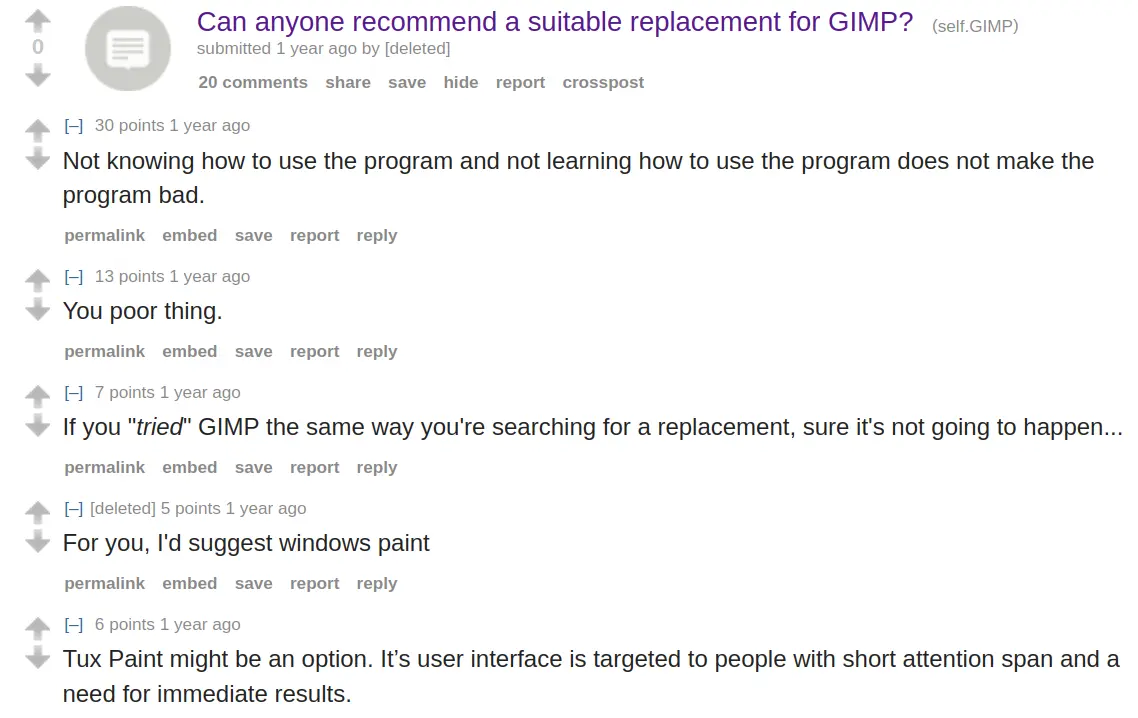
See, this is exactly my point in my other comment above. I could do this in about five seconds with Corel PhotoPaint.
Export to a flat format (.jpeg, .png, .gif, whatever) and your output will be flattened. You don't need to think about layers or merging or layers being bigger than the canvas or not. There is no, "Be careful not to XYZ." What you see in the preview is what the output will look like. Period. You can even apply your monitor's color calibration to it or the color profile of any other output device (printer, a different monitor, etc.) on the fly if you are a big enough nerd.
You can do this in an even simpler dumber way in CorelDRAW!
That's... literally it. You don't have to crop, you don't have to trim, or layer, or anything. You can specify the dimensions of the output file in the export window before you hit save if you want it to be different than the original. Your arrangement doesn't even have to be rectangular and it will still work.
that is because you are familiar with corel photopaint. i could do that faster than you in gimp, because i am familiar with gimp.
and yes, using tool capable of doing lot of complex tasks takes more time to learn than some single-purpose tool that is optimized to do one task (and even then you have to learn how to use it). that is like wondering that learning to pilot aircraft takes longer than learning to ride on a bicycle.
Yea, bit gimp is particularly difficult to learn. A few years ago, when I first needed something more complex than paint.net, I of course first downloaded gimp because it's free. It was difficult to use, to say the least. But sure, I didn’t have any experience with more complex image editors. However, just to see what the difference is, I also downloaded Photoshop and didn’t have any trouble at all. Everything I needed to do was easily understandable and the UI was very easy to use. I haven’t used any once of them before and I haven’t used Gimp since. (Also tried krita btw, only found it mildly easier to use than gimp, still miles behind Adobe).
That isn’t to say, that professional OpenSource software can’t be intuitive and well designed. Today I used kdenlive for the first time because premiere didn’t support the codec+container combo I need and it was a very pleasant experience. A very familiar interface, if you’ve used any video editor before. I didn’t go in-depth but it didn’t immediately alienate me like gimp did.
I absolutely want to learn GIMP. And as it is extensible, you could literally just implement feature-by-feature stuff like Photoshop, a finally working autoselect of objects etc.
Actually, I will open a feature reques to change the UI to the one of Photoshop. I looked at PhotoGIMP and this looks tooo much easier and more usable.
I also likely did too many steps. You dont need to merge layers on GIMP. It will also just get flat but I dont know if the cut feature would work.
It VERY likely does.
But having guides everywhere, snapping, is really important.