
christos
A cron job would not be a bad idea.
But if others take the chance and it sticks around a bit, I’ll come around ;-)
Hey, like many bash scripts, this one is just a glorifief one-liner. But I use it everyday, I am biased, of course, but it is rather convenient, and prevents me from getting lost in rabbit holes.
given the number of stories I’ve heard (and experienced) about Bash’s tricky syntax leading to Bad Things,
Been there, done that!
Thank you, I will definetely check it out.
Fair enough, you do you.
For the record, no rm -r in the script.
The only rm command, line 394: rm "${UEBERZUG_FIFO_MAGIC_TAPE}"
Thanks, any feedback is appreciated.
piper
Indeed piper performs very well. Thank you for the input, I will most certainly consider adding the option to select tts engine in the near future, piper sounds totally worth it.
speech-dispatcher
If you are referring to locally generated speech synthesis, the respecting outcome as far as I am concerned generally sounds generally poorer, and is more difficult to manage. However you can check out the original project https://gitlab.com/christosangel/sapo, where the audio files are generated locally.
Do you mean an option to choose between various tts methods?
And, as far as
send-your-text-to-Microsoft bit
goes, well, if MS wants a copy of Brothers Karamazov, they can save themselves the trouble and get it here , it is free https://www.gutenberg.org/






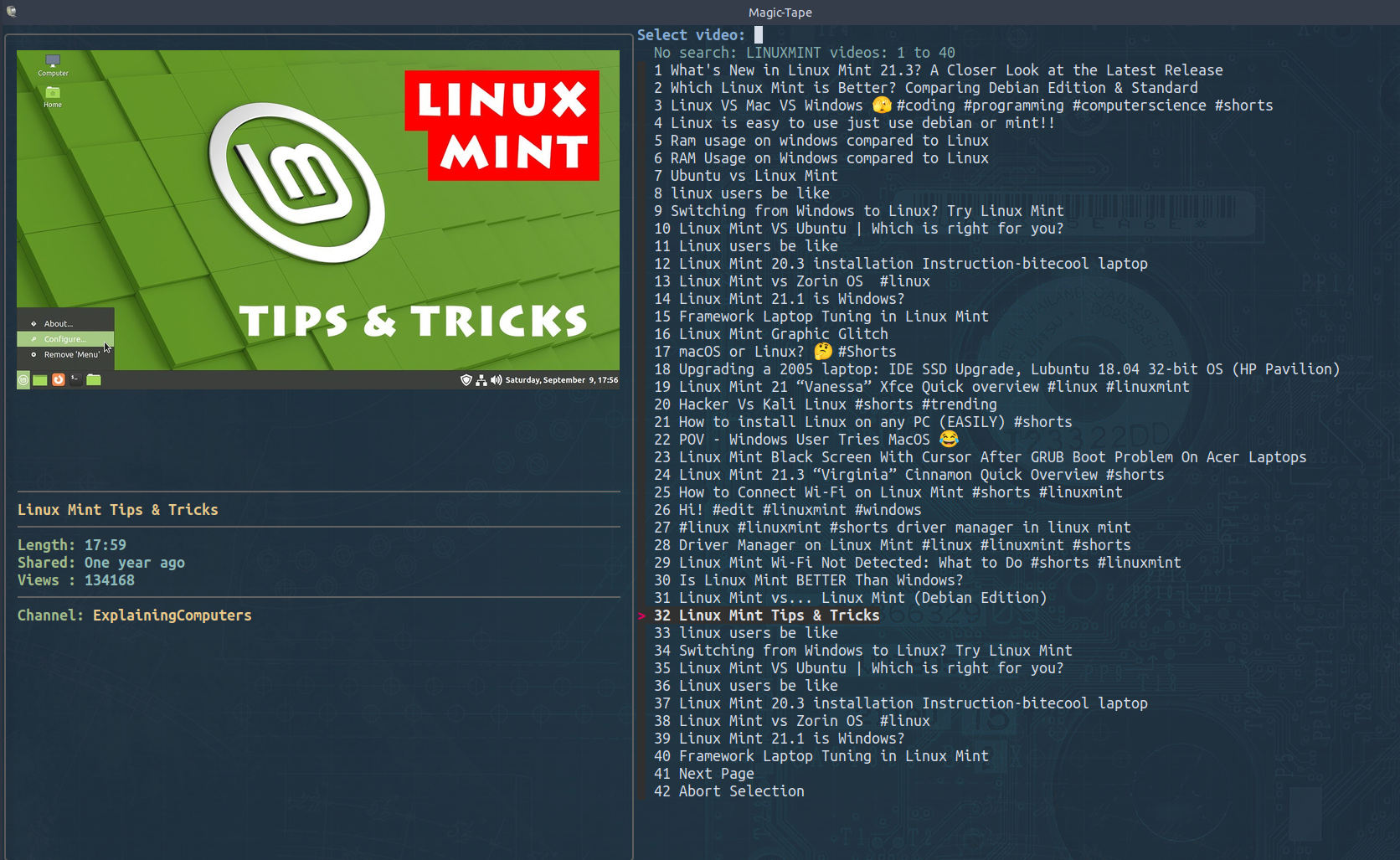





lolwtf