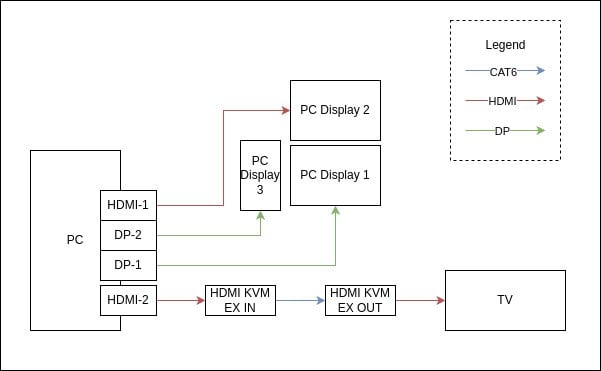I have a use case where I would like to play games on the TV in my living room.
For this I have purchased a HDMI KVM Extender which allows me to have an HDMI signal connected to my TV. This is working great, but the only problem is that i would like to disable the other outputs when I am not using them, mostly for ease-of-use with windows not opening on the monitors in the office while I am in the TV Room.
I have tried using kscreen-doctor with the command "kscreen-doctor output.HDMI-A-1.disable" which works, but wreaks havoc on the display configuration in KDE Plasma on my desktop.
One solution I have found is to simply pull out the display connectors that I don't need on the PC, which works as intended. Only problem is that its a bit brute force.
I had hoped to find something with similar functionality but controlled from the system. IE. a script, shortcut or similar.
Asking here in hopes that someone can suggest a way to get this to work!
System info:
-
Operating System: Fedora Linux 40
-
KDE Plasma Version: 6.1.4
-
KDE Frameworks Version: 6.5.0
-
Qt Version: 6.7.2
-
Kernel Version: 6.10.8-200.fc40.x86_64 (64-bit)
-
Graphics Platform: Wayland
-
Processors: 24 × AMD Ryzen 9 5900X 12-Core Processor
-
Memory: 31.3 GiB of RAM
-
Graphics Processor: AMD Radeon RX 7900 XTX
EDIT: OMG, this solution was so simple, but completely just worked. Just mirrored the main display and fixed individual refresh rates, even works when turning the extender on and off. Major thanks to @pandapoo for the idea