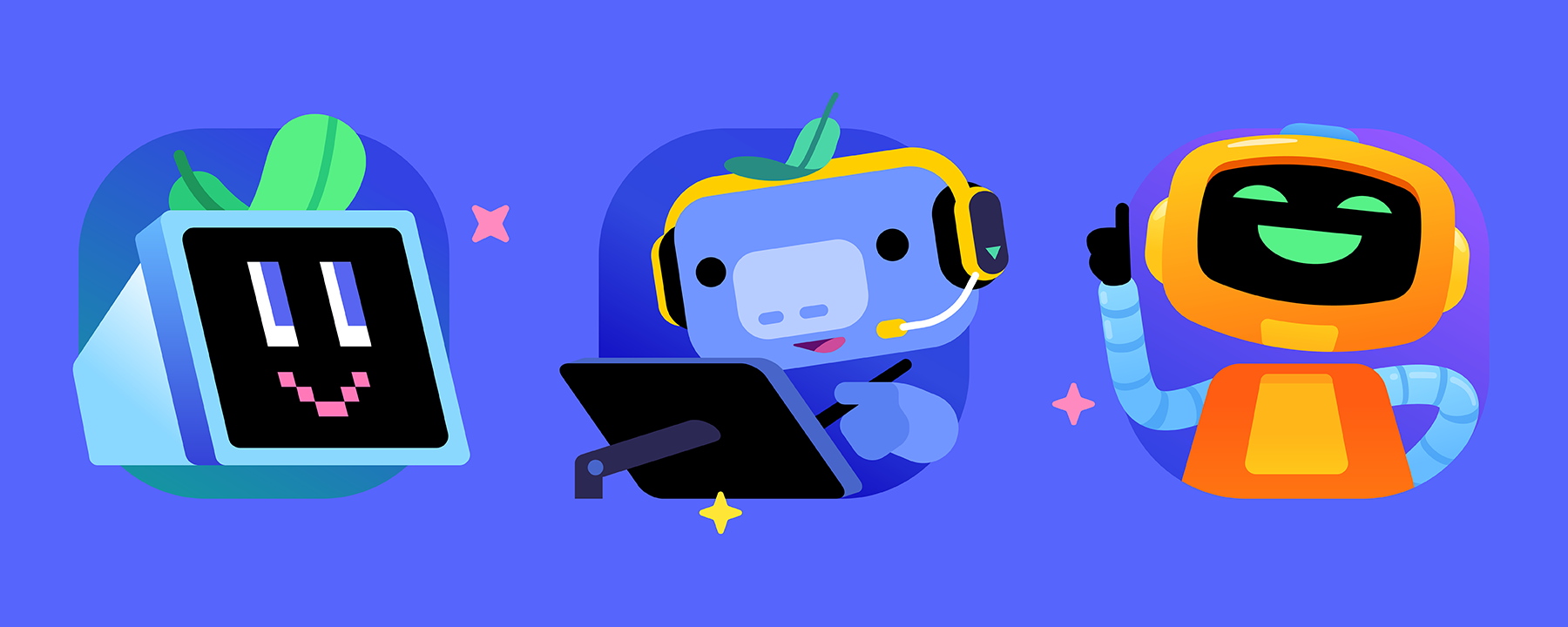This is the second intermediate guide posted to cover all things bots and automation. Find all the available guides here.
Discord bots are helpful bot users that can assist you with managing your server or providing some sort of service. In this section I will mainly talk about three different categories of bots:
- Server setup essentials
- Community tools
- Entertainment
Disclaimer: I am not affiliated with the Discord bot( developer)s listed below. This guide covers my opinions and experiences with various bot features and aims to provide accessible options for popular automation needs.
Server setup essentials
My personal recommendation when it comes to setting up your server is Dyno. The provided dashboard makes setting up different modules a lot easier and everything listed as an essential server feature in this guide is free to use with Dyno.
Logging
For any type of logging, it's the most accessible when it's easy to configure and a clear visual style. Dyno covers both these requirements and has proven to be reliable. With a toggle in the dashboard for each event you can customize what you see and in which channel you see the log type. Most importantly, the User ID of the user involved is shown on almost all log messages making it much easier to track down specific accounts. More info about that in the Moderator Tools guide.
Welcome message
The welcome message is a post by the bot whenever a new user joins, preferably in an introductions channel. Next to an actual welcome you can also use this space to provide some onboarding like how to get roles, read up on official info as well as inviting them to introduce themselves.
💡 Tip
The welcome message is but a small cog in the onboarding chain and will assist in providing new users with a smoother experience. This does not replace a human welcome: the best onboarding you can get as a new member is to be enthusiastically greeted by the community!
Custom commands
The bot can reply with a predetermined message whenever a custom command or keyword is posted. Helpful to quickly retrieve links or information that is often referred to, like a release date, wiki site or the support link.
Community Tools
Aside from bots that help with creating your server, you can also get bots that serve the purpose of enriching the user experience of your community server. Highlighting streamers and content creators, collecting data about server activity, providing bug reporting tools, automating voice channel creation: there are many different types of utility you can use to automate processes and dedicate a space to a special group.
Starboard
The starboard is like a highlight reel of the community. Users can vote on messages they like with a predetermined emoji, and if the emoji reaction hits a predetermined amount the bot will embed the post in a separate channel. Use a custom emoji to further personalize this and you’ve got your own community Hall of Fame.
Giveaways
For giveaways, Giveawaybot is an excellent choice as it is easy to setup and allows users to partake in the randomly drawn winners by clicking on an emoji reaction. Giveaway Boat is also a good contender.
Highlighting livestreams & videos
Highlighting Twitch livestreams is easily done with Streamcord. You can set up to 25 streamers to announce when they go live, and add users to a "now live" role if you want to highlight them on your server.
If you want to get more advanced control of Twitch and YouTube content, a reliable bot is Couchbot but it comes at a premium for $1 a month. At this tier, you get 5 content creators on each platform for 2 servers. Starting at $3 a month, you can even filter by games or teams, allowing you to not only push your own live streams automatically, but also post streamers playing certain games (like yours!). The setup can be a bit rough with toggle commands only though, so be sure to follow the documentation.
Social media feeds
Posting social media feeds comes in two flavors: webhooks and bots. Websites that host free webhook options like IFTTT and Zapier allow you to push a platform to a Discord channel, but this requires creating an account and only allows a limited amount of connections. Setting up content like tweets to be posted through a webhook is relatively easy though, and - as far as I know - the only true free option.
As for bots, the amount of connections varies and the speed of live notifications can vary as well, just like webhooks can be rate limited. You can stick to Dyno for Twitch and YouTube or try YAGPDB, but social media, Steam and websites are best to use with an RSS bot like MonitoRSS. You can set up 5 blog posts, news feeds or social media feeds for free with 15 minute intervals, provided you have a working RSS link.
💡 Tip
If you need some guidance with setting up a webhook to push Tweets/X’s, or want to integrate Facebook, Instagram, Reddit, Twitch, YouTube, Steam, a website/blog and/or RSS feeds, try my Social Media integrations guide for Discord.
Collecting data
Statbot is a bot that snoops around your server to collect data about your server activity. With statistics about messages, users and voice activity, it paints a good picture of who is most active in your server and what the high-traffic channels are. You can even assign roles based on the stats automatically if you want to reward active users on your server with a special role, and control what channels are exempt from collecting data. When you reach 500 members, you can use Discord's official Server Insights to view more data about your server.
Entertainment
Last but not least, there is quite an amount of bots that provide games to play, economies to partake in and leaderboards to climb. I've only picked a few out of the massive list available, so if you have any recommendations for bots that really stand out compared to the rest, let me know!
Economy
While there are many bots that provide some sort of economy, Unbelievaboat is the only one I’ve seen implemented well. With personalized items, dialogues and the currency you get a lot of creative freedom to tailor the bot to the universe of your game or brand. These types of bots can be useful when project development is slow as your community can engage and interact with your content and universe in a different way.
Leaderboards
ActivityRank assigns users XP based on messages, voice minutes, “upvotes” and/or referrals. By being able to toggle any category, exclude any channel and assign any roles to the rankings you set, the only thing missing is a dashboard to configure the bot with more ease.
What happened to...?
- Auto-moderation? Now natively supported: Automod FAQ
- Text Chat for Voice Users? Now natively supported: Text Chat in Voice Channels
- Reaction roles? Now natively supported as part of the Onboarding feature. A separate Channels & Roles channel appears that allows users to assign roles and channels: Onboarding FAQ