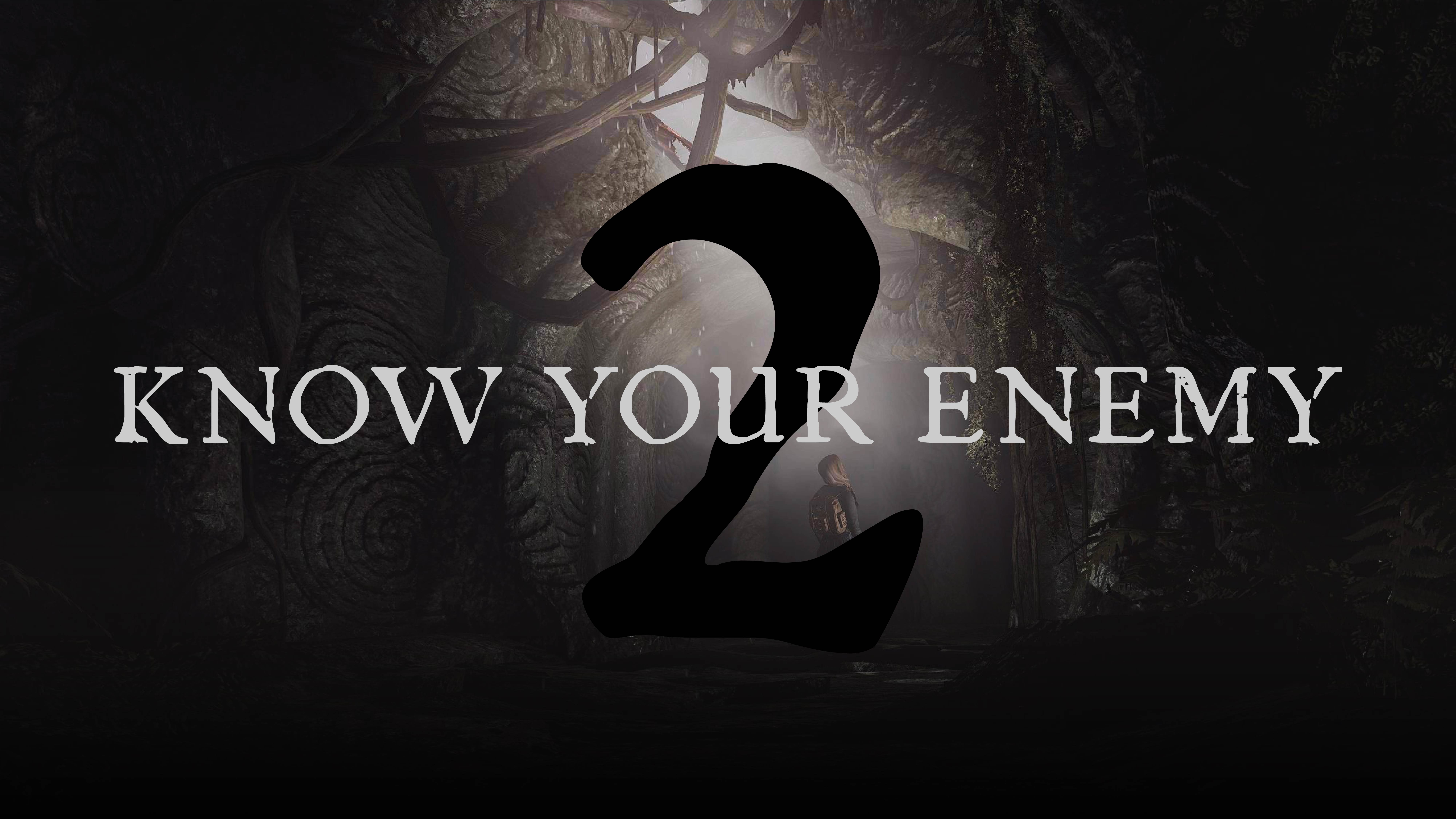Hey people. Had posted this earlier on rddit earlier but f u/spez, deleted it and gonna post it here instead. This is a simple guide to explain how to use the mod Immersive Equipment Display.
I acquired the information below by reading some comments/posts and watching few videos about IED. I have no knowledge of the inner mechanics of this mod and am not affiliated with the dev. This unprofessional guide is an attempt to explain how to adjust your displayed weapons or items.
Note: I messed with the UI only for a few hours and modified only through the existing nodes and have only adjusted the positions of some weapons. However, i believe that modifying the items' displays could be done in a similar manner, after assigning an existing node.
1. Save your game.
2. Install Immersive Equipment Display and all requirements.
3. Find a bright place. Be aware that once in IED UI, time will not be paused by default. (check below note1)
4. Put favorite marks on several weapons to see if mod works correctly. If all is good, move on.
5. Remove favorite marks.
6. Equip the weapon(s) you want to adjust. They should remain sheathed.
7. Press backspace to open IED UI.
8. Click “View” on top left corner.
9. You’ll see 2 tabs: “Display manager” and “Gear positioning”. Choose the later.
-
An interface will open. On top you will see: Global – Actor – NPC – Race. Choose Actor.
-
Check if gender matches your character.
-
Beneath you will see “Positions” and “Placement”. Choose the later.
-
From here on ill explain via an example. A normal 1h sword will be the subject, be sure to have equipped such weapon.
-
Under the “Placement” tab find “Sword” and click on it. You will see a bar which shows different nodes when clicked on. You may try the different nodes to see where is which. We’ll assign a node to this sword that best matches our goal. In my case I chose “Sword NMD”.
-
Go back to “Positions” (Next to “Placement” above).
-
FIND THE NODE YOU HAVE CHOSEN, which in this case is “Sword NMD”.
-
Open it. Read the lines. Optional: Find the “Offsets” and click on it so to diminish the visual pressure.
-
To adjust the positioning of the weapon we’ll only use the board placed beneath “fixed frame rotation” and above “visibility”. The board consists of 3 lines (Position, Rotation and Scale) and 3 columns for the first two lines, one column for the last line.
-
Mess around with the numbers. LMB press and move right-left OR double click and write a different number. First line changes the position, second line changes the rotation and the third line changes the scale (1 being the default value).
-
That’s it. Mess with the numbers and find a display that matches your taste. For this example, I have:
Position: -1.3; -3; -10.5
Rotation: -12; -2; 19.5
Scale: 0.9
This is an adjustment that fits the animations and outfit i have equipped, might not suit you. It is given so you have an idea of the process.
Mess around, you can always click on the triangles left of the lines to reset the values. You could also write down the values before making major adjustments.
- When done, click on “x” (top right) to close the tab(s) and return to your game. You can also close the IDE UI mid-adjustments and save, in order to not loose progress if something goes wrong.
Note1: Later you can check settings on top left corner to enable freezing time.
Check GiraPomba’s articles for more detailed guidelines. (https://www.nexusmods.com/skyrimspecialedition/mods/76956?tab=articles)
Sky above, voice within.